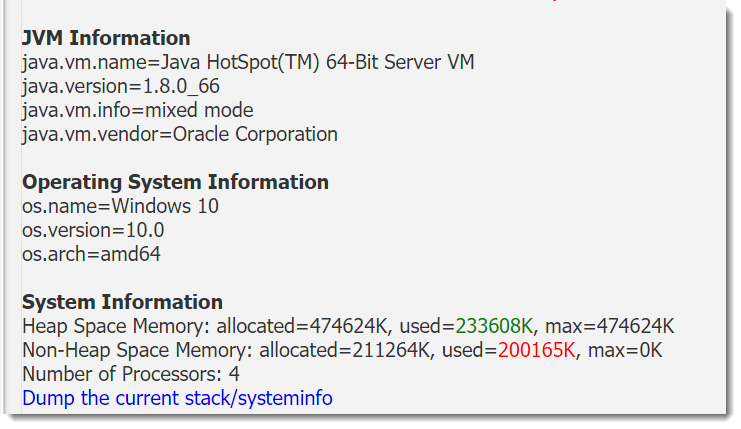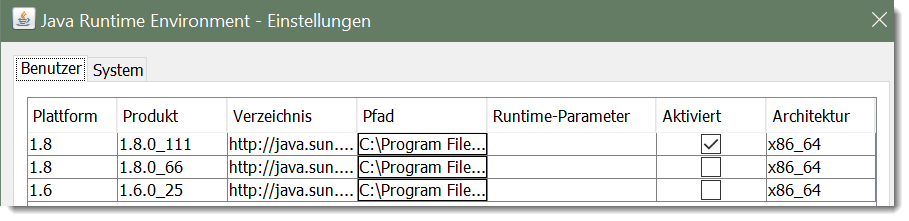On a new Win10 machine, we installed several Java Versions, as an iReport 5.5 we still use needed a quite old Java version (1.6.25 when I remember it right).
As a consequence, that machine has now three Java installed like this.
How can I tell Servoy to use Java 111?
[attachment=1]java_infos.png[/attachment]
A bit strange is that when I open DOS and type “java -version”, it answers with “java version 1.8.0_66”, although the 111 is activated in the picture above.
In the Servoy Application Server I can see it uses Java 66.
So I guess that is used also by the Servoy Developer, right?
[attachment=0]app_server_infos.png[/attachment]
Hi,
Open the servoy admin via the help menu,
[attachment=1]2016-10-27_0735.png[/attachment]
There you’ll find the JAVA version
[attachment=0]sv_admin.png[/attachment]
Regards,
Peter
Sorry, Peter, my topic header wasn’t choosen very good, I changed it now. ![Smile :)]()
You don’t need to change the active installed java.
Developer can be configured to run using any Java by adding this:
-vm
c:\Program Files\Java\jdk1.7.0_51\bin\java.exe
in the developer/servoy.ini file. Make sure you add it somewhere before -vmargs (you can add it right above that) so that it’s not interpreted as a vm arg.
Also you can use there javaw.exe instead of java.exe to avoid the backgound console window.
For the stand-alone app. server you know how to do it right?
Thank you, that worked well!
I added in my case
-vm
C:\Program Files\Java\jdk1.8.0_111\bin\javaw.exe
And I have the feeling that the solution is more snappy now. In any case it is a good feeling to use the latest java.
Andrei Costescu:
For the stand-alone app. server you know how to do it right?
Not really, although I looked through the docs, though I could have missed that section:
https://wiki.servoy.com/display/Serv7/Application+Server
Could you please tell me?
You are welcome.
When using servoy application server stand-alone install as a service:
When using servoy application server stand-alone install started using the bat/sh scripts:
- you could manually edit the script files and replace “$CMD_LINE_START”/“%CMD_LINE_START%” in the line which starts app. server with the java executable that you want
- you can set CMD_LINE_START env. variable to point to the java.exe that you want (for windows you also have to set CMD_LINE_CHANGED=yes)
If you are using war deployment check your container documentation on how to specify the java version that it is using. For example Tomcat looks at JAVA_HOME and JRE_HOME which can be globally specified or, depending on your OS, you can also put it in setenv.bat or some other config file to make it not affect the whole system; if you are using it as a service then you need to configure the service and so on. If you are not the one hosting that container just ask the hosting ppl. about that.
I will see if this can be added in wiki.