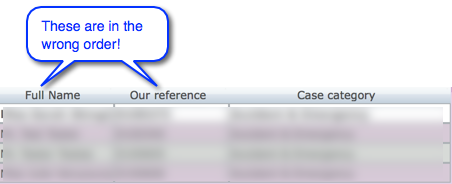Hi,
I have a table view defined with 3 columns. When I run the client (both web and smart client) the columns are in a different order to that shown in the designer. I have not previously re-ordered the columns in the client and if I now drag/drop the columns into the correct order as soon as I modify the form and save it in the designer the columns revert to the incorrect order.
Designer:
[attachment=1]designer.png[/attachment]
Client:
[attachment=0]Client.png[/attachment]
It seems that nothing I do can make the columns stay in the correct order.
Any help would be appreciated.
Thanks
Steve

You should check the labelFor property of the labels and make sure they match the fields they are supposed to.
Hi Patrick,
Thanks for the suggestion but all labels have the correct labelFor property - I just can’t figure it out at all. I thought I may have found the issue when I saw that the Full Name and Case Category fields were anchored Top, Left and Right (to allow them to be resized) and I had forgotten to set the Horizontal scrollbars to Never but it only seemed to work briefly and then the fields reverted to the incorrect order again ![Crying or Very sad :cry:]() .
.
Any other suggestions gratefully received.
Thanks
Steve
Something wrong with the tab order perhaps?
Do you modify that form with the solutionModel?
Hi Patrick,
Again another great suggestion but I have checked out the tab order and all looks good and I don’t do anything with the solutionModel in my application (yet!). I just can’t work out what is happening but one other thing I didn’t mention as I’m not sure if it is relevant is that I am using the Servoy framework for my application. I have tried creating other tableview forms and this is the only one that goes wrong.
Thanks
Steve
Oh well, I suppose the framework is using the solutionModel itself… Anyway, best make a case in Servoy support about it.