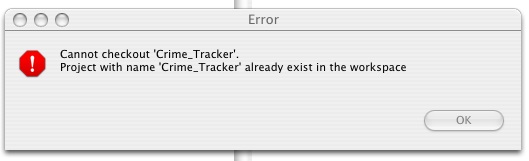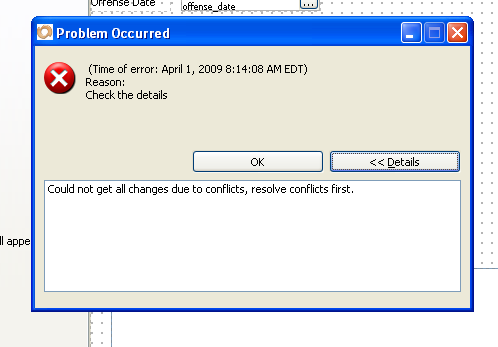Right now, I have imported the solution. I have team provider set to “True”
If I delete the solution from my computer and checkout the solution on the server, it downloads a copy to my computer.
After that, if I try to checkout the solution, it tells me it already exists in my workspace.
when a project is checked out, a project folder is created in the workspace, with the name of the project;
another checkout of a project with the same name will fail, as there is already a project folder created;
if you want another checkout (maybe from another server) of the same project, you should use an another
workspace for that
So, after you checkout the solution for the first time, sharing is the only option available. If you try to share, it tells you that the solution already exists. If you tell it to share anyway then try to commit, it will not save the changes.
when a project is checked out, it will be set as bounded to the server it came from; in order to share that project with maybe another server,
you should first unbound it (remove share) and after that you can share it with whatever servoy server, that act also as team provider
if you share the project to a server that already has the project, all the files from your local project that are also on the server, will be considered
as conflicting, and you should merge them manually, so you got to the state when they are all in synch, and after that you can do commits
If I delete the solution from the server and set team provider to false, When I try to share from my computer, the server will not accept client connections.
that means you have stopped the server to behave as team provider, source control client connections will be refused
as a conclusion you have 2 options to work with the same project from different servers :
- use different workspaces for the projects;
- use the same workspace, and switching between servers by unsharing - sharing and then merging