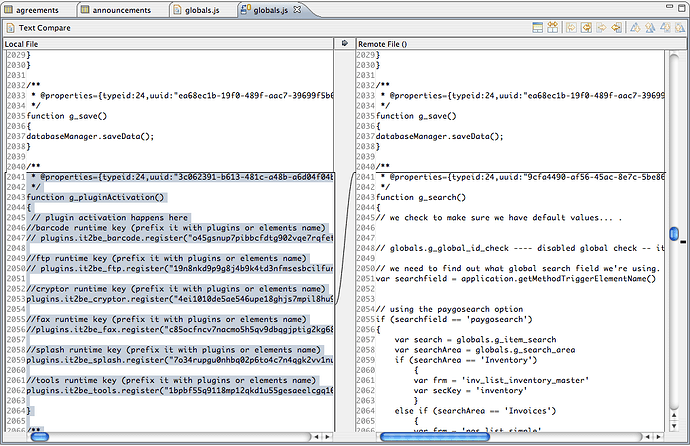Hi Johan,
I am currently the only developer working on this project. However, my aim here is to set things up so that other developers in my office can also work on the same project. This team sharing idea seems to be the way to do it, but the problems I have experienced are currently putting a big rusty spanner in the works.
I’m sure you can understand that after I’ve committed a solution to the repository, I will continue working on that project in my local workspace. When this happens, I will obviously end up with a newer version of the project in my local workspace. This means that I will at some stage want to re-commit the workspace version of the project to the repository. At present this seems like a mission impossible.
If I try to commit the project when it has differences from the version in the repository, I get error messages that say I need to resolve conflicts before I can commit. When I look to see what these conflicts are, they are simple the differences between the previous version (in the repository) and the current version (in my local workspace).
Those differences are just recent work that I’ve done, that I obviously want to keep. However, I simply can’t find a way to copy those changes from my local workspace into the repository.
If I look into the team synchronizing options, it seems that the only place I can transfer changes is in the ‘Text Compare’ window. There are buttons along the top of that window for copying changes in both directions. However, the buttons for copying from my local workspace into the repository always seem to be disabled. I haven’t been able to find a way of enabling those buttons. The buttons are obviously needed, so please let me know how I can enable them, (if this can be done).
I have tried simply right clicking on the JS file in the Synchronize panel and then clicking on synchronize, but this doesn’t seem to do anything.
I have also looked into the update suggestion that you made in your reply. However, this just copies what’s in the repository to my local workspace. This is obviously not what I need to do. I actually want to copy in the other direction (workspace to repository).
At present it really does seem as though it’s physically impossible to commit to the repository after its been done for the first time. After that it seems that my only option is to copy stuff from the repository into my local workspace. This means that when I’m trying to use team sharing, I can’t make any further progress with a project after it’s been committed.
I hope I’ve explained this problem well enough for you to understand it. At present I just need to know how to commit recent changes in my local workspace to the repository. Please let me know what you think about all this??
Cheers
Craig